All about Total Adjustments
Using Total Adjustments you can apply a markup across an estimate.
What is a Total Adjustment?
A Total Adjustment can be thought of as markup, overhead & profit, or padding that is added to an estimate to account for contractors downstream who need to be paid.
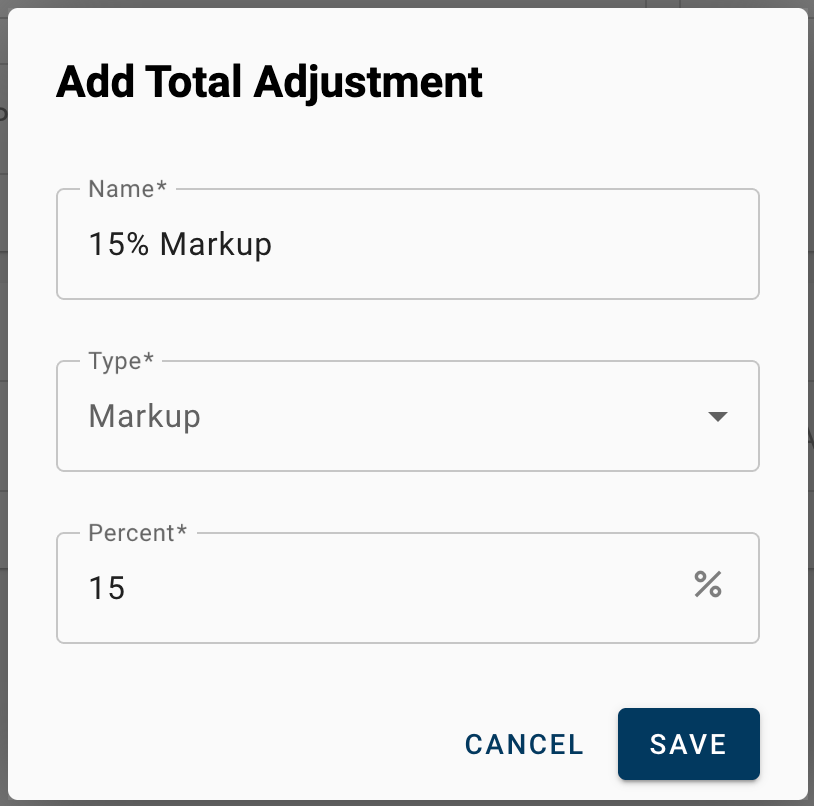
How is a Total Adjustment displayed within an estimate?
Rather than being listed as a separate line at the end of a report, Total Adjustments are applied to each individual line item. So a line item that is normally priced out to $100 that is part of an estimate that has a 15% markup Total Adjustment applied will show as $115.
How do I create a Total Adjustment?
- Open a project and navigate to the Pricing page.
- In the Pricing Adjustments card, click on the Total Adjustments dropdown and select +Add Total Adjustment.
- Input a name for your new Total Adjustment. Note that this name will be shown on the Complete tab of any project that uses it.
- Input a Type. See the What is the difference between Markup and Discount section below for more info on the options.
- Input a percentage and click SAVE.Percentages can be negative if desired.
- The Total Adjustment that was just created will be auto-applied to the estimate.
How do I apply a Total Adjustment?
- Open a project and navigate to the Pricing page.
- In the Pricing Adjustments card, click on the Total Adjustments dropdown and select the Total Adjustment that you would like to apply.
What is the difference between Markup and Discount?
When setting up a Total Adjustment you have the option of setting that up as a Markup or Discount. The two operate slightly differently. A 20% Markup would change a $100 line item to $120 (20% over $100). A 20% Discount, on the other hand, would change that $100 line item to $125 ($100 is 20% less than $125). We have found that most users prefer using the Markup option over Discount.
Why can't I edit the Total Adjustment field?
If you are doing work for someone who is paying for your use of XactPRM, that company has the ability to lock down this field to prevent you from applying a Total Adjustment.
