Three Ways to Add Line Items
XactPRM offers three ways to add line items for every user type, from the novice who has never swung a hammer to the power user who has been using XactPRM or other Xactware products for years. In this guide we'll walk through each of those methods and discuss the advantages of each.
Option 1 - Using the Reference Image
The first method is great for beginners. If you're new to XactPRM there's a good chance you're new to construction in general and you may not know what things are called. Using the references images included within XactPRM, you can simply click on the object you're looking for to pull up relevant line items.
- Click on the Imace Search option located at the top of the Estimate page to expand it. As you hover over the icon, a description will be shown.
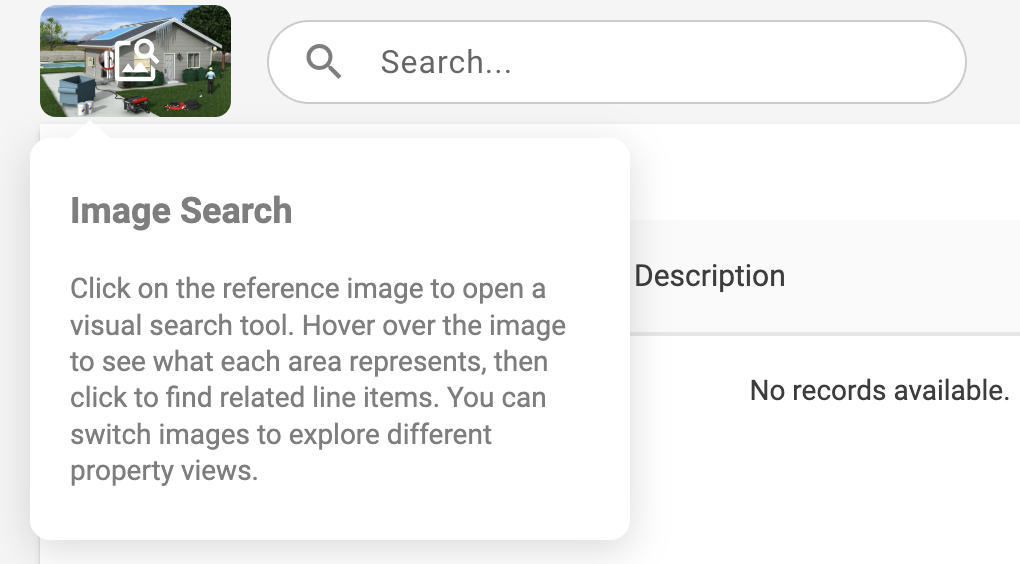
- Select the image you would like to view from the list on the left. The Preservation image is used most often by our users and is set as the default.
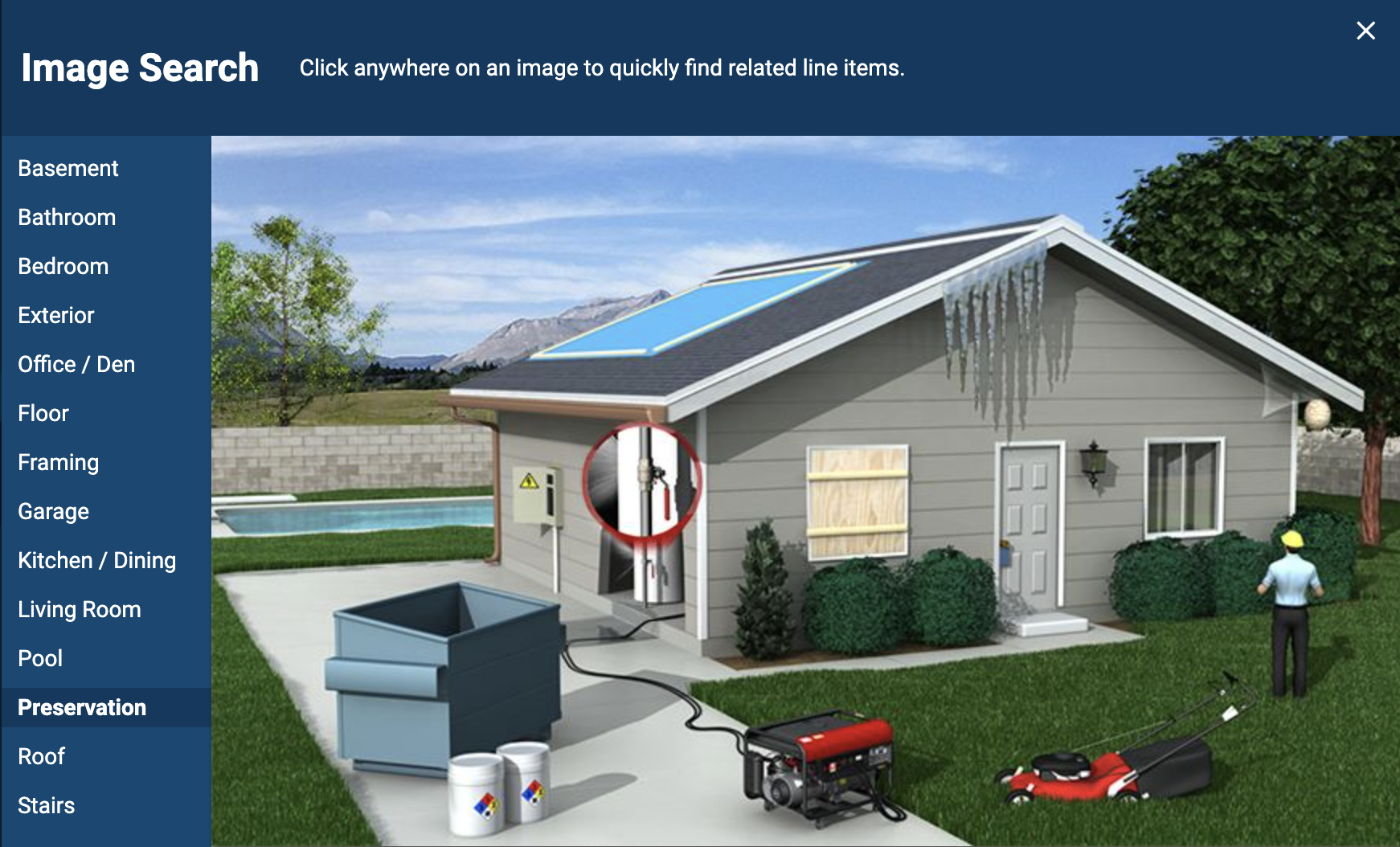
- Begin to hover your mouse over various parts of the image. You'll notice a hotspot will display telling you what you are looking at. Click the part of the image that aligns with what you are looking for to kick off a search for relevant line items.
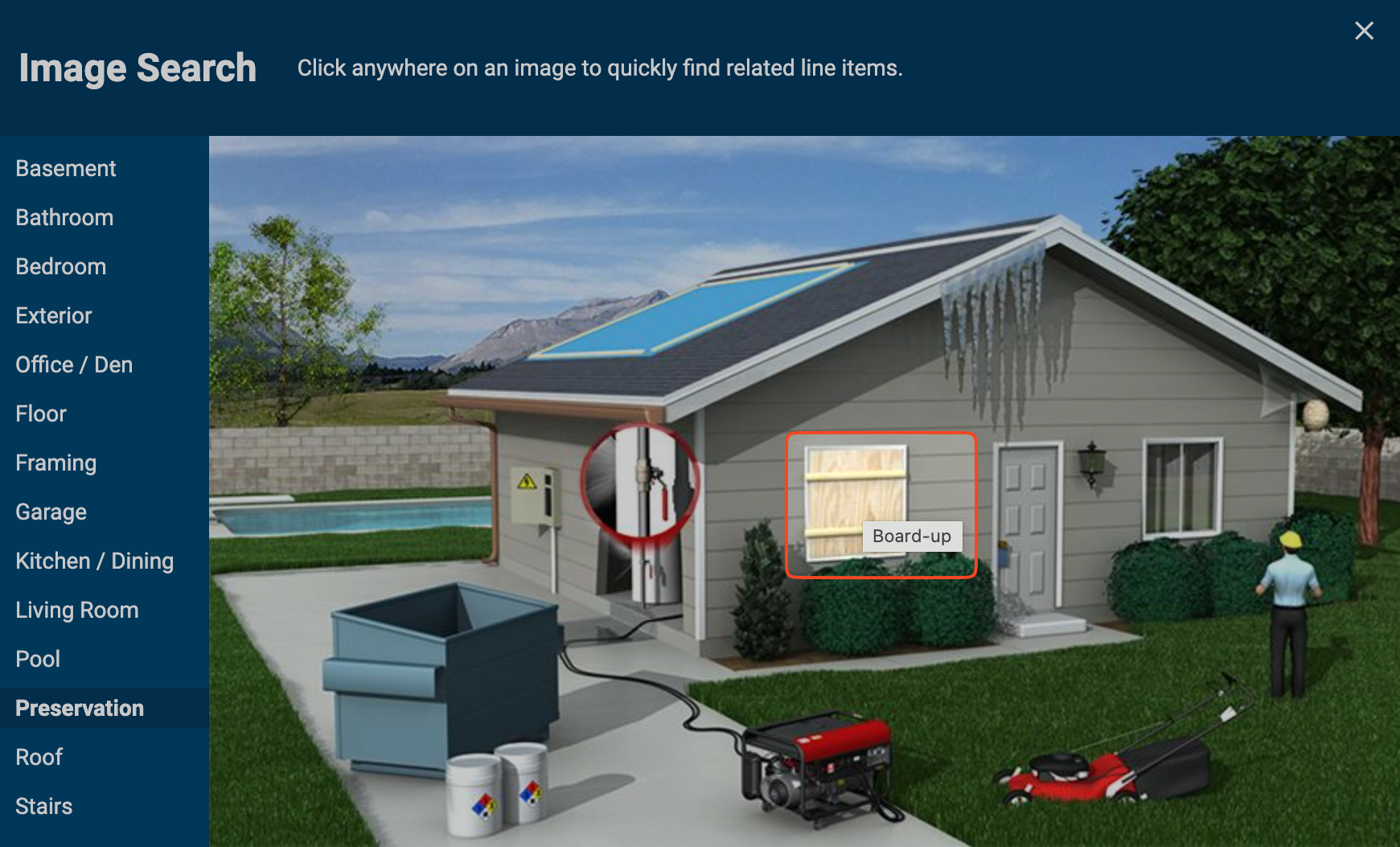
- Add the line item you would like by clicking the orange Add icon next to it. To browse and select Quick Estimates instead, select the Quick Estimate tab. For more info on using Quick Estimates, view the Quick Estimates overview.
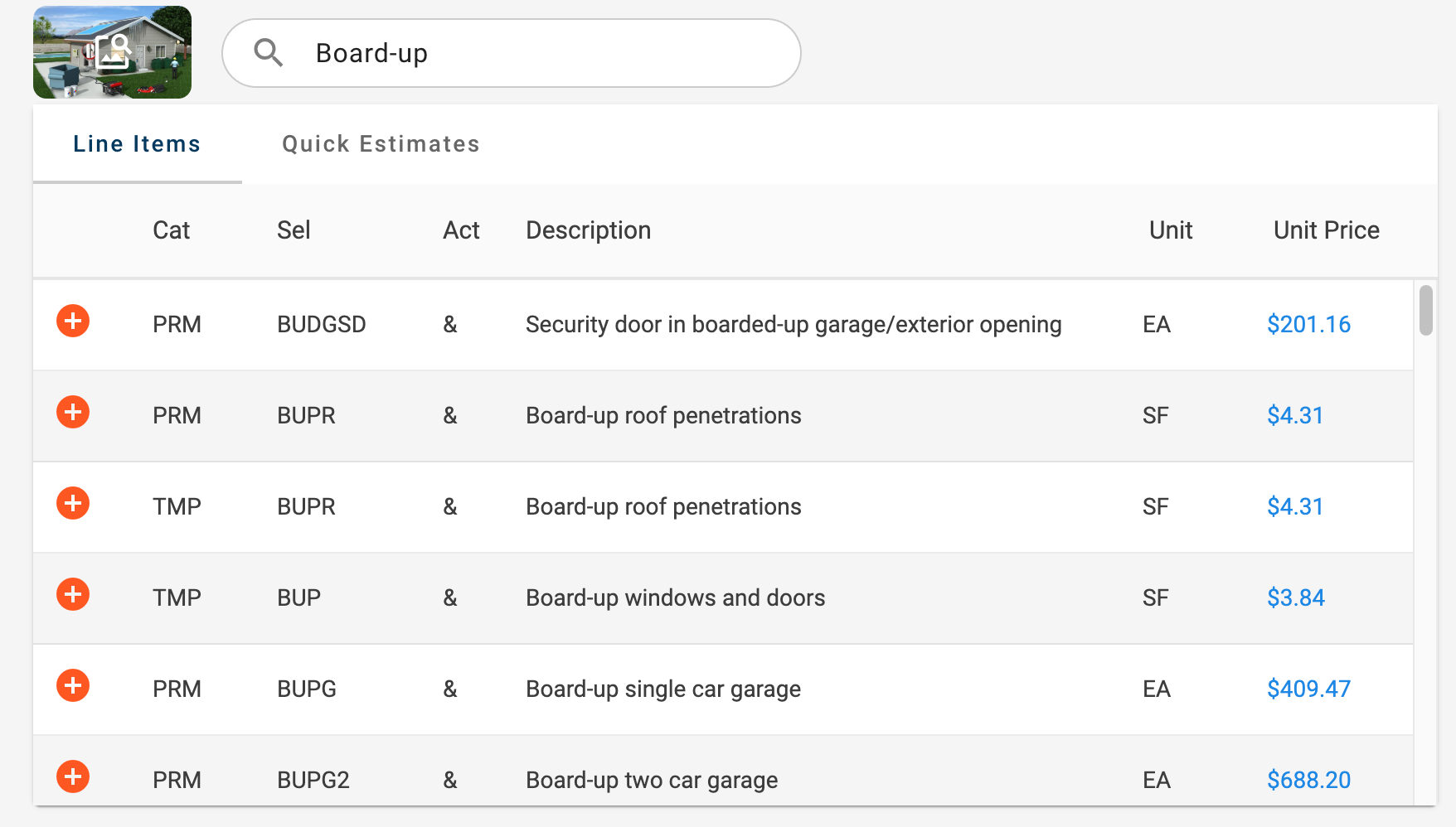
Option 2 - Using Search
The second method is great for beginners and seasoned users alike and is the most popular way to search for and add line items. Using the search field you can quickly locate and add the line item you want.
- Enter your search term in the search field at the top of the Estimate page.
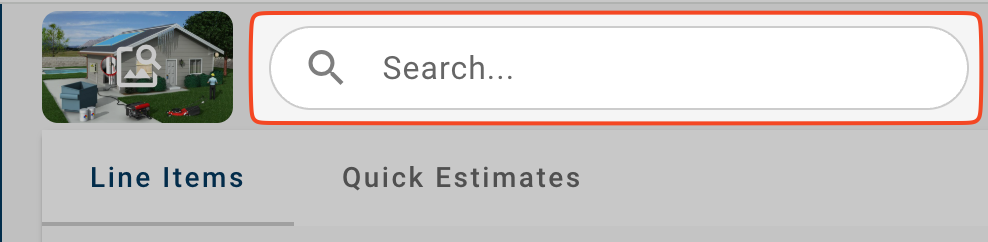
- Add the line item you would like by clicking the orange Add icon next to it. To browse and select Quick Estimates instead, select the Quick Estimate tab. For more info on using Quick Estimates, view the Quick Estimates overview.
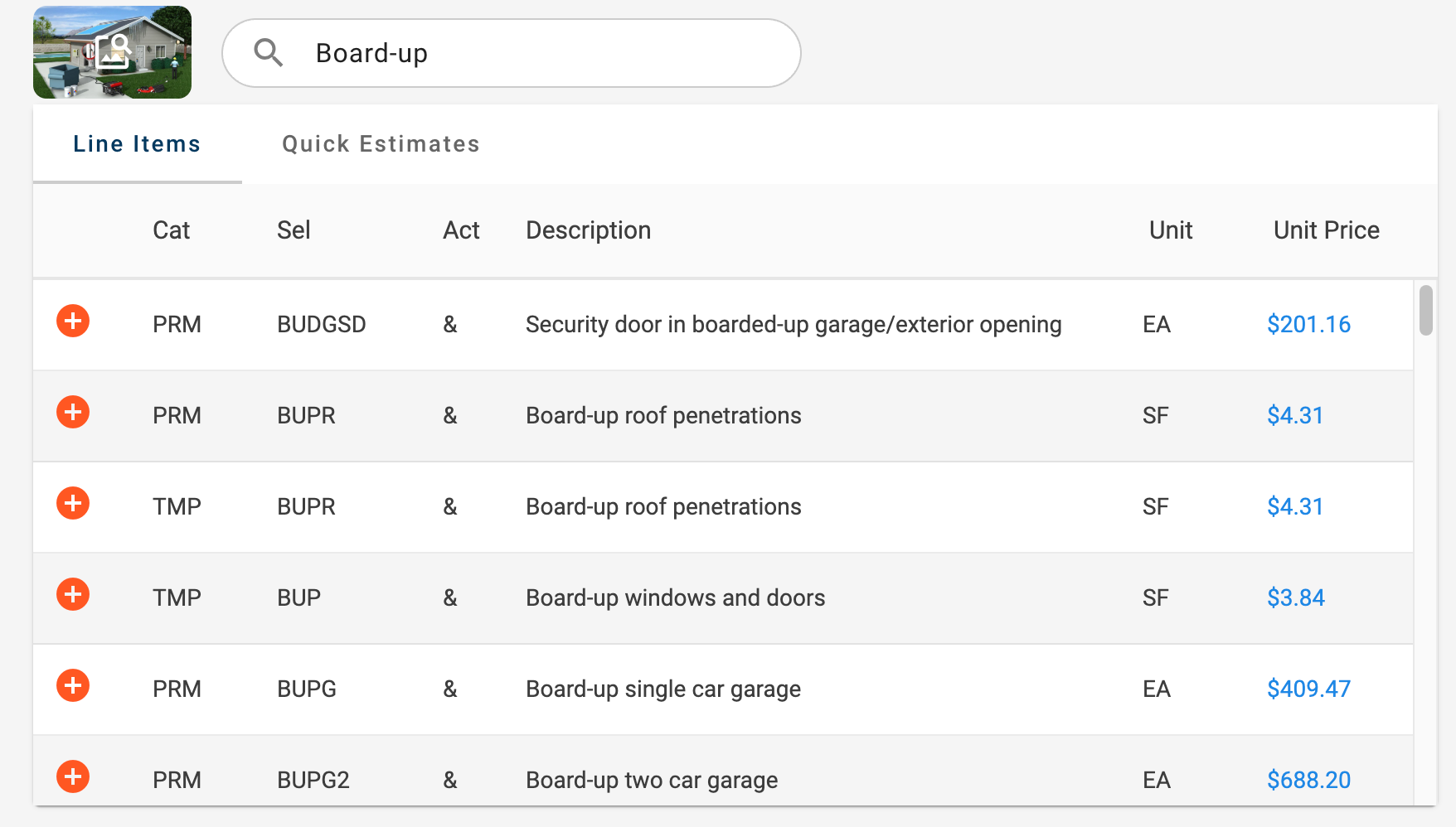
Option 3 - Using Manual Entry
The last method is reserved for true power users. As you spend more time estimating in XactPRM you'll get very familiar with our line item codes. This method cuts right to the chase by allowing you to key in the codes directly.
- On the Added Items [bottom] grid, click the Add button to add a new row.
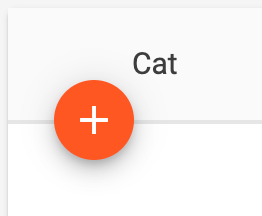
- Key in the category code for the line item you would like to add. If you key in the complete code, the Selector field will automatically be selected. Otherwise you can use the arrow keys to select the right code, then hit Tab to go to the next field.
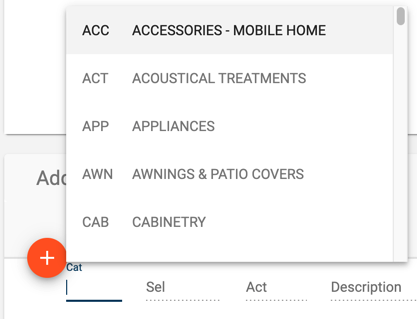
- Repeat for the Selector and remaining fields, hitting Tab each time to move on to the next editable field.
