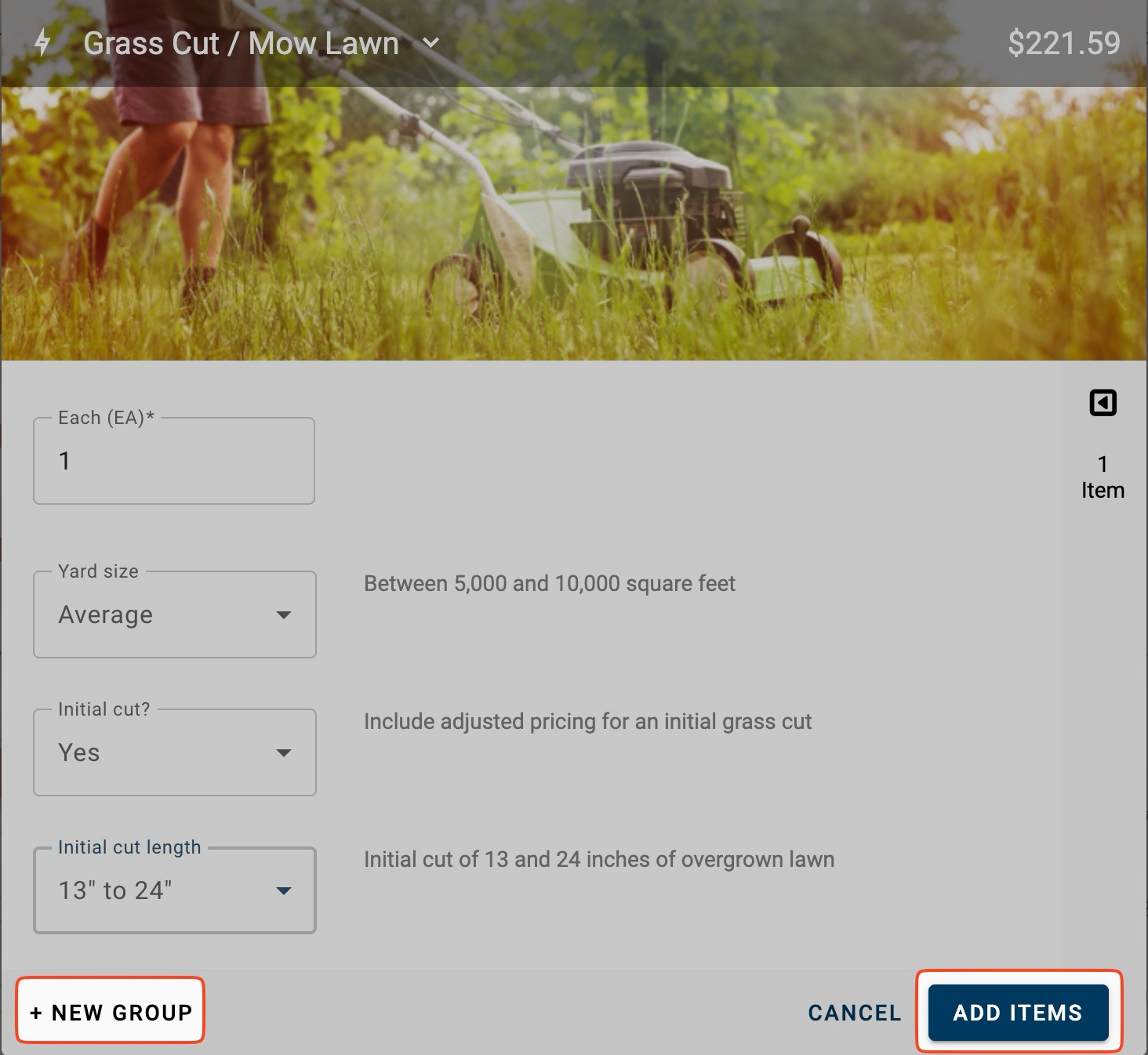Quick Estimates overview
Intro to Quick Estimates
Quick Estimates is a feature that allows you to quickly add bundles of related line items or easily identify the right line item(s) for a particular job. Many Quick Estimates have been created by Verisk's pricing team. In addition, you have the ability to make your own.
Verisk-created vs your own
Quick Estimates that have been created by Verisk's pricing team will always include an image in the search results. Ones created within your own personal environment (or perhaps by the Profile Owner) will appear without an image.
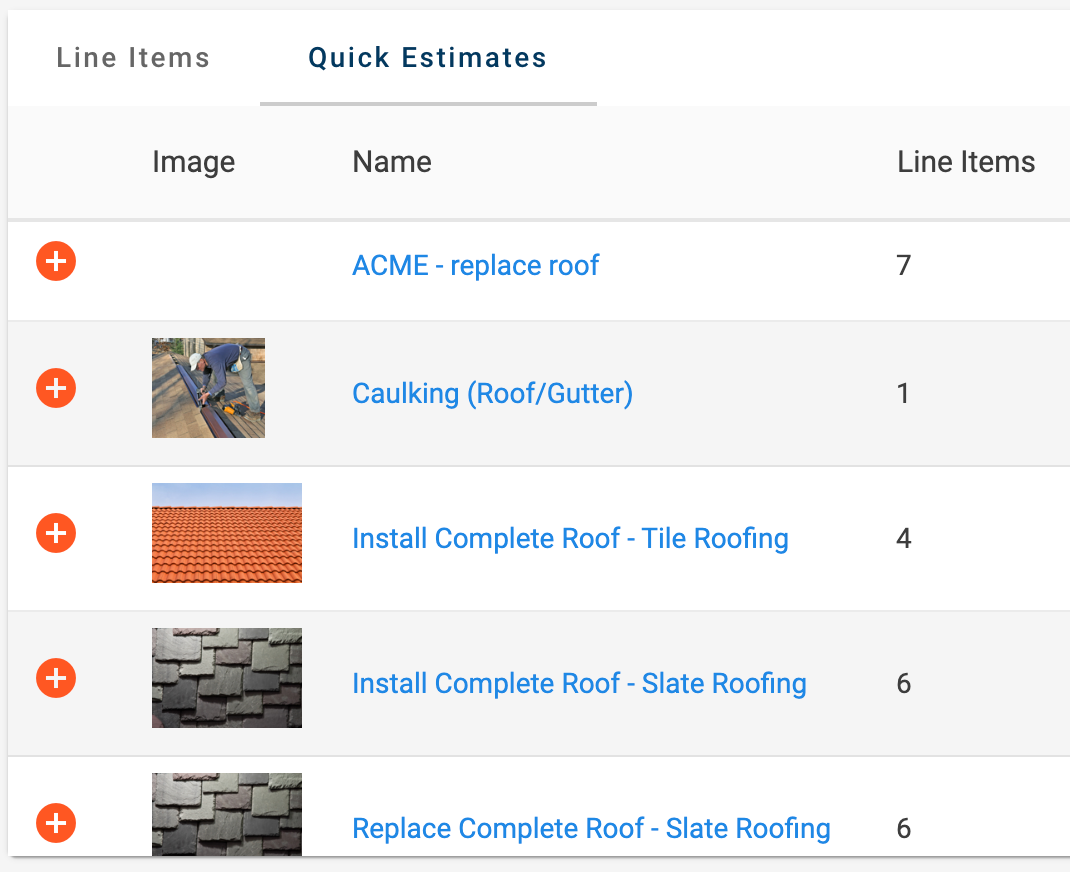
Each type of Quick Estimate behaves slightly differently. Verisk-created Quick Estimates will ask you for a key measurement or quantity and will include one or more drop-down menus to further customize what line items will be added and in what quantities.
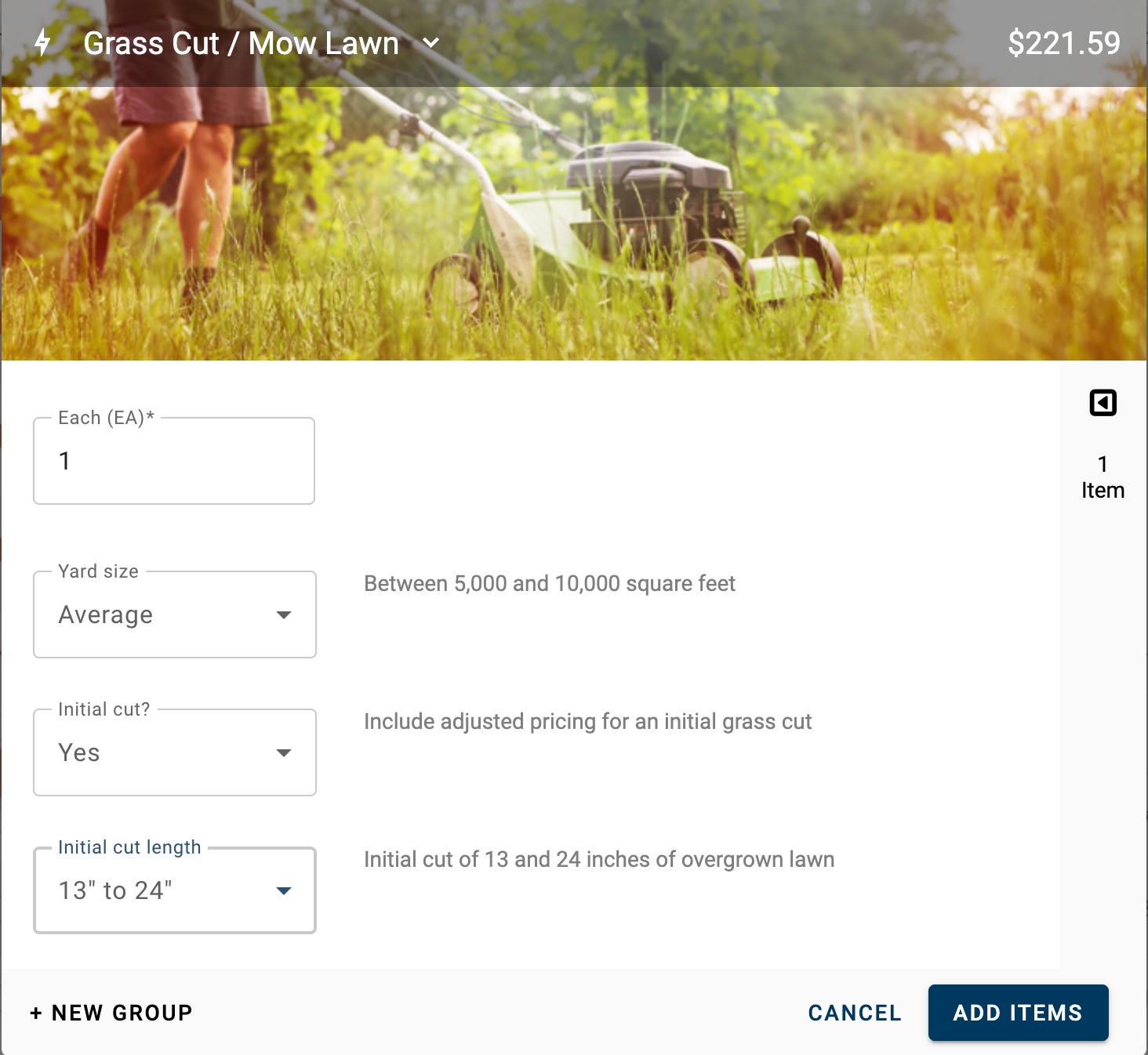
In contrast, Quick Estimates that have been created by you will appear as a list of line items that you can check or uncheck to add just those line items you wish. These Quick Estimates work really well as a checklist of perhaps common line items that might be needed.
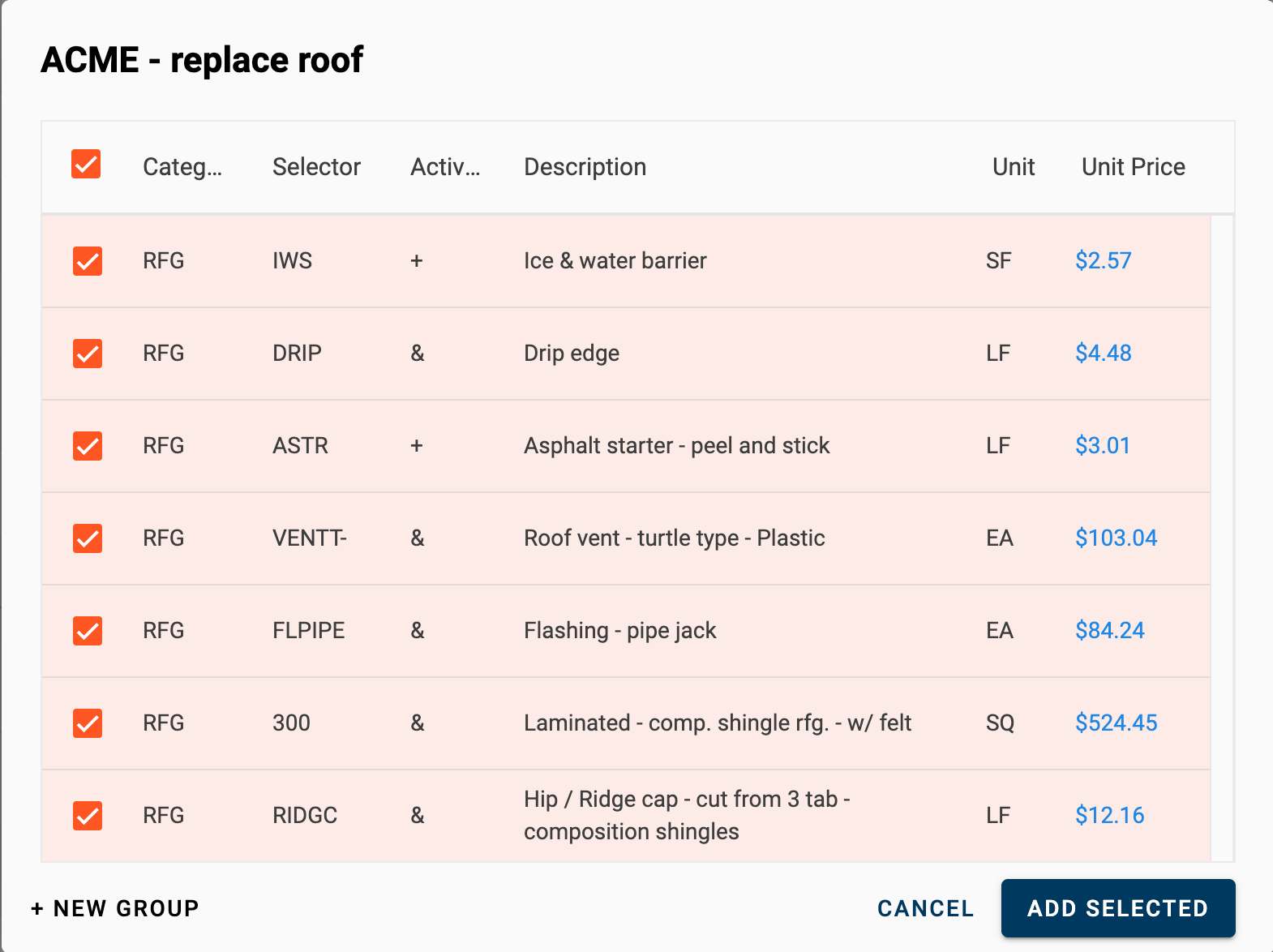
Creating Quick Estimates
- Navigate to Preferences > Quick Estimates.
- Click the Add button.
- Enter a name for your Quick Estimate and click SAVE.To make your Quick Estimates more searchable, consider using a standardized prefix (e.g., "ACME - plumbing" and "ACME - electrical"). Then, when estimating, you can search using your prefix to bring up all of your Quick Estimates.
- On the Line Items tab, search for and add the line items that you would like to include within your Quick Estimate.
- [Optional] On the Hotspots tab, select the reference image that corresponds with the type of line items in your Quick Estimate and click on an image where you would like to place a Hotspot. A label will appear below the image. Repeat to add as many Hotspots as you would like.
Modifying Quick Estimates
- Navigate to Preferences > Quick Estimates.
- Select the Quick Estimate you would like to modify.
- On the Line Items tab search for and add the line items that you would like to include within your Quick Estimate OR check the boxes next to the line items you would like to remove and click the Delete icon at the top right.
- [Optional] On the Hotspots tab, select the reference image that corresponds with the type of line items in your Quick Estimate and click on an image where you would like to place a Hotspot. A label will appear below the image. Repeat to add as many Hotspots as you would like. Remove any Hotspots you no longer need by clicking the X icon on the Hotspots chip.
Using Quick Estimates
- Open a project and go to the Estimate tab.
- Enter your search term (e.g., "carpet") or use the reference image to kick off a search.
- Click the Quick Estimates tab to view the Quick Estimates that align with your search.
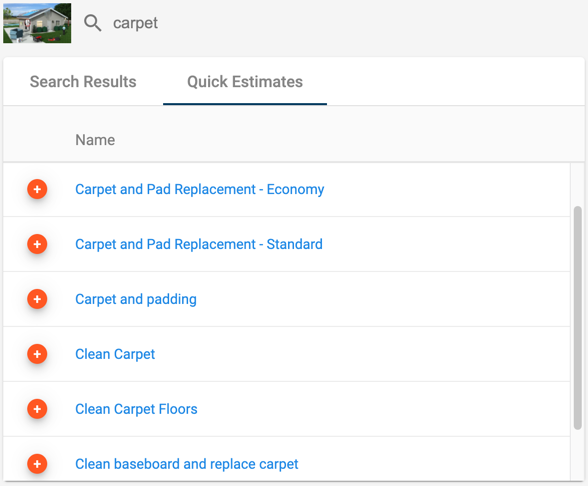
- To add all of the line items within a Quick Estimate at once, click the Add button next to the Quick Estimate you want.In the future, this will be modified so that clicking the Add button opens the Quick Estimate modal rather than adds it directly.To see the line items that are within a Quick Estimate, click on the name of the Quick Estimate. For Verisk-made Quick Estimates you can then fill in the quantity and make your dropdown selections. For custom-made Quick Estimates you can select those line items you would like to add. Clicking the + NEW GROUP button the left will add the Quick Estimate to a NEW group. Clicking the ADD SELECTED button on the right will add the Quick Estimate to the CURRENT group.