Step 6 - Completing an estimate and viewing reports
This guide is the final article in series of articles walking you through the estimate creation process from estimate creation to marking the project complete and generating reports. To view the previous article in this series, see Estimating.
Completing an estimate and viewing reports
The Complete tab shows you a summary of your estimate. You can also change the project status and view and save reports.
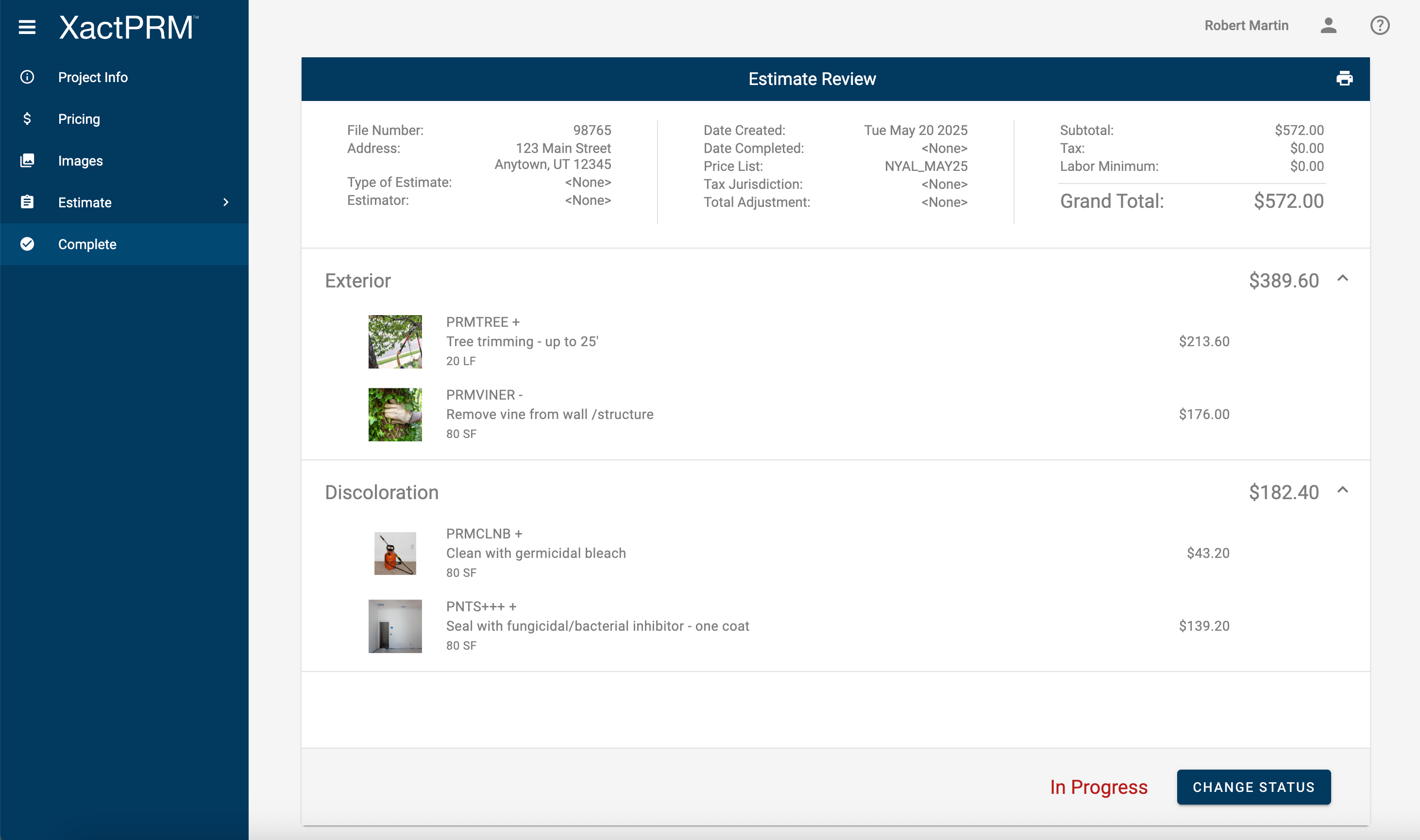
Modifying project status
- Within a project navigate to the Complete tab.
- Click the CHANGE STATUS button. Projects that are marked In Progress can be
modified. Projects that are in Completed status cannot be modified.
Viewing Reports
XactPRM offers several reports that can be customized and downloaded to your computer.
- From the Complete tab click the Print icon at the top right. The Print Manager appears.

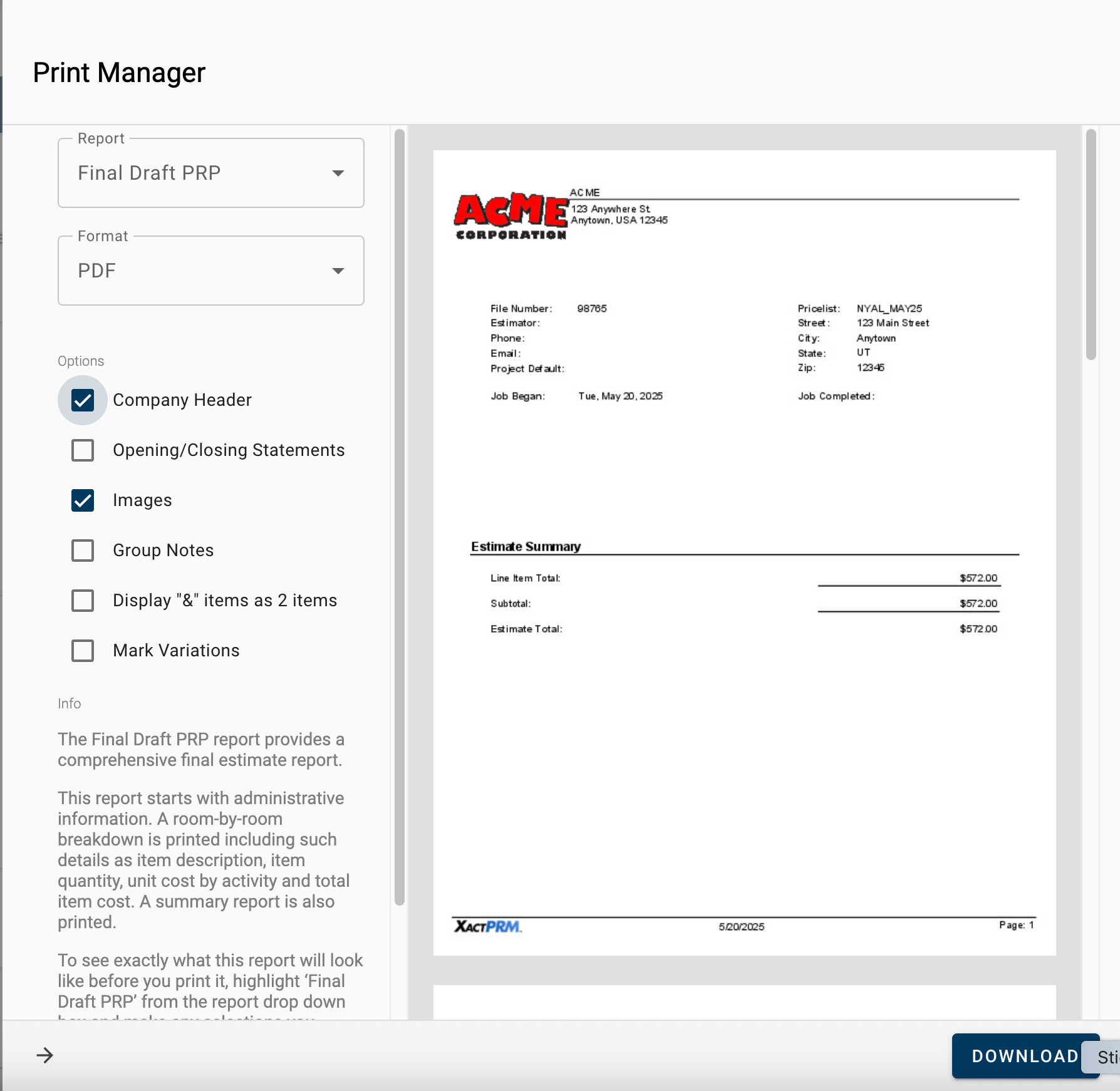
- Within the Print Manager, select the report you would like to view and the desired format. Check the boxes next to the features you would like to be included on the report.
- Once you are done previewing the report, click DOWNLOAD to save a copy to your computer.
