Utilizing Organizational Units
Intro to Organizational Units
Organizational Units (or "Org Units" from here on out) are a way to silo users so they can only see the projects you want them to see. Maybe you want your subcontractors to use XactPRM and to not be able to see each others' bids. You can set up Org Units to ensure each person gets that filtered view of projects that they need to work on. In this guide we'll walk through setting up Org Units, assigning users to these groups, and then assigning projects to your Org Units.
Adding an Org Unit
- Navigate to Preferences > Users / Security.
- On the Organizational Units tab, click the orange Add button.
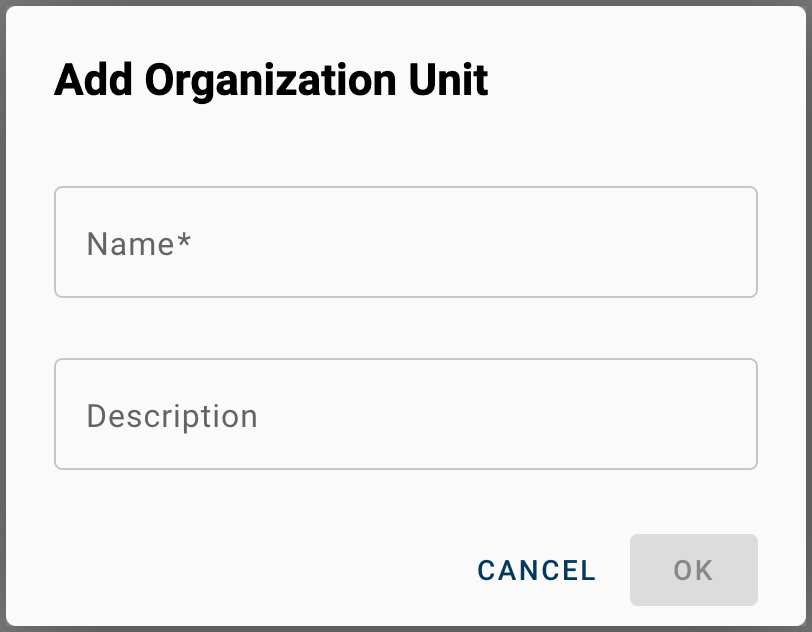
- Give your Org Unit a name and a description (optional) then click OK.
Assigning users to Org Units
- Switch to the Users tab and click on an existing user.
- Locate the Organizational Unit field and select the Org Unit the user should be a part of then click OK.The whole point of an Org Unit is to make it so users can only see a filtered list of assignments. Note that if a user has Admin level rights, or is a part of any Security Group that includes the View Projects in All Organizational Units right, they'll be able to see ALL projects. For more info on setting up and managing Security Groups see Managing Security Groups.
Assigning projects to an Org Unit
- Navigate to the Projects tab.
- Check the box next to the project or projects you would like to assign to a specific Org Unit.
- In the slideout menu that appears, select the Reassign Org Unit option.
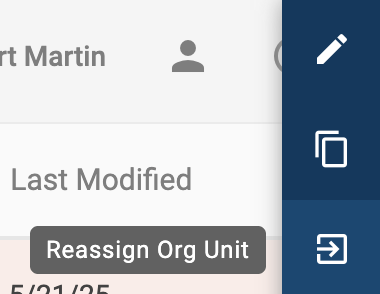
- In the Reassign Org Unit window that appears, select the Org Unit and click SAVE.

