Adding and managing users
User management in XactPRM
Many hands make light work. In this guide we'll walk through how you can add and manage users within XactPRM so you don't have to go it alone.
Adding a new user
- Navigate to Preferences > Users / Security.
- On the Users tab, click the orange Add button.
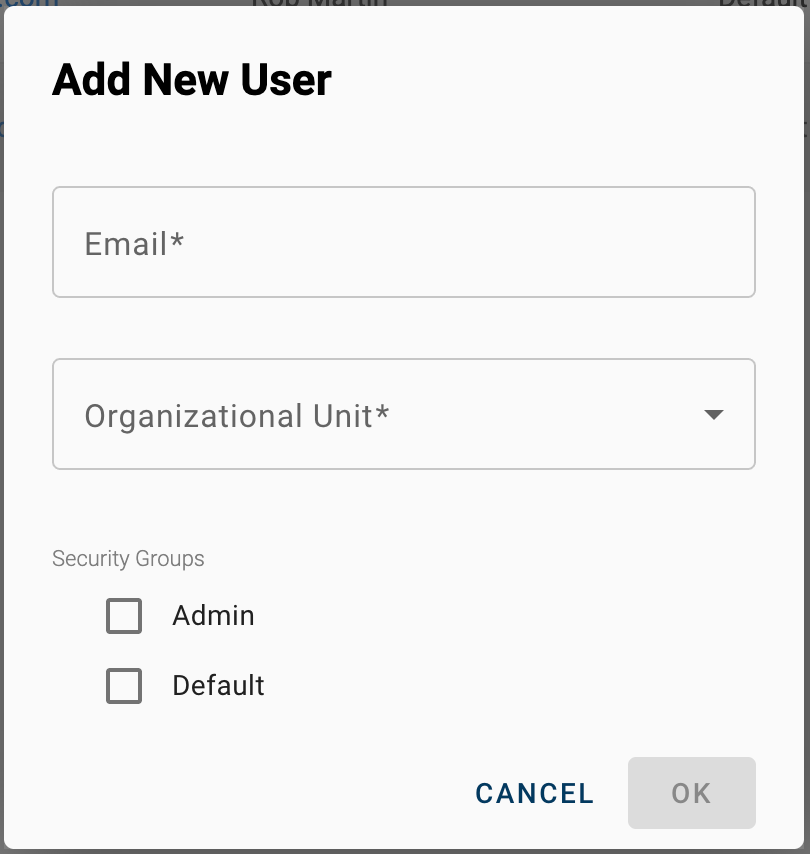
- Enter the user's email address and select the Organizational Unit and Security Group they should be a part of.
Organizational Units are a way to silo users so they can only see certain projects. For more info on using Organizational Units see Utilizing Organizational Units. For most users, just using the Default option will be sufficient.
Security Groups determine the rights the user will have. For more info on the various rights and how you can create customized rights, see Managing Security Groups. - Click OK.
Editing an existing user
- Navigate to Preferences > Users / Security.
- On the Users tab, click the email address of the user you would like edit.
- As desired, make changes to the user's Organizational Unit (optional) and Security Group settings.
Organizational Units are a way to silo users so they can only see certain projects. For more info on using Organizational Units see Utilizing Organizational Units.
Security Groups determine the rights the user will have. For more info on the various rights and how you can create customized rights, see Managing Security Groups. - Click OK.
