Getting the most out of the Quantity (Qty) field
This document will outline how to get the most out of the Quantity (Qty) field as you estimate.
What can I input into the Quantity field?
The Qty field supports not only numeric values but variables and calculations as well.
numeric values | any whole number or decimal For example: 1 7.5 42 |
variables | codes that deal with the dimensions of the room/group (e.g., WC, PF, F). If no dimensions are entered, this will translate to a quantity of 0. Some line items are added with a default variable. The complete list of available variables is as follows: C = square feet of ceiling F = square feet of floor SY = square yards of floor PC = perimeter of the ceiling PF = perimeter of the floor W = square feet of walls WC = square feet of walls and ceiling |
calculations | combination of numeric values and/or variables along with mathematical symbols. For example: 12*15*1.15 PF*1.1 (13.3*8)+(5.1*8) |
How do I see what variables or calculation is being used for a line item?
To see what variable or calculation is resulting in the quantity you see when viewing the line item, click on the line item to put it into edit mode. The Qty field will change from this...

to this...
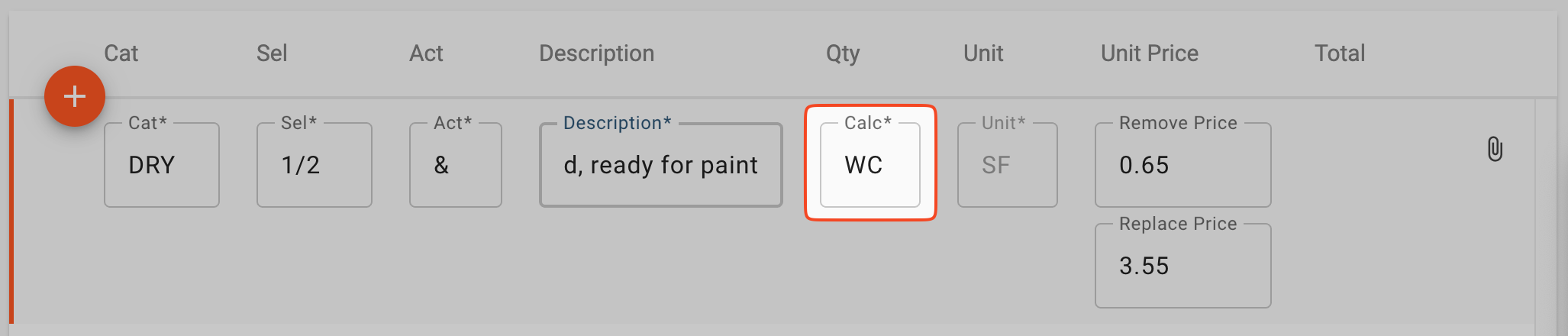
In this case, we can see that the WC variable [square feet of walls and ceiling] is translating to a quantity of 528. At this point, changes can be made to the calculation. Once the line item is no longer in edit mode, the value will change back to reflect the final quantity. This is similar to how common spreadsheet programs operate.
