Step 2 - Filling in the Project Info tab
This guide is a continuation of a series of articles walking you through the estimate creation process from estimate creation to marking the project complete and generating reports. To view the previous article in this series, see Creating an estimate.
Filling in the Project Info tab
The Project Info tab lists key information about the project that will be displayed on project reports or the Complete tab.
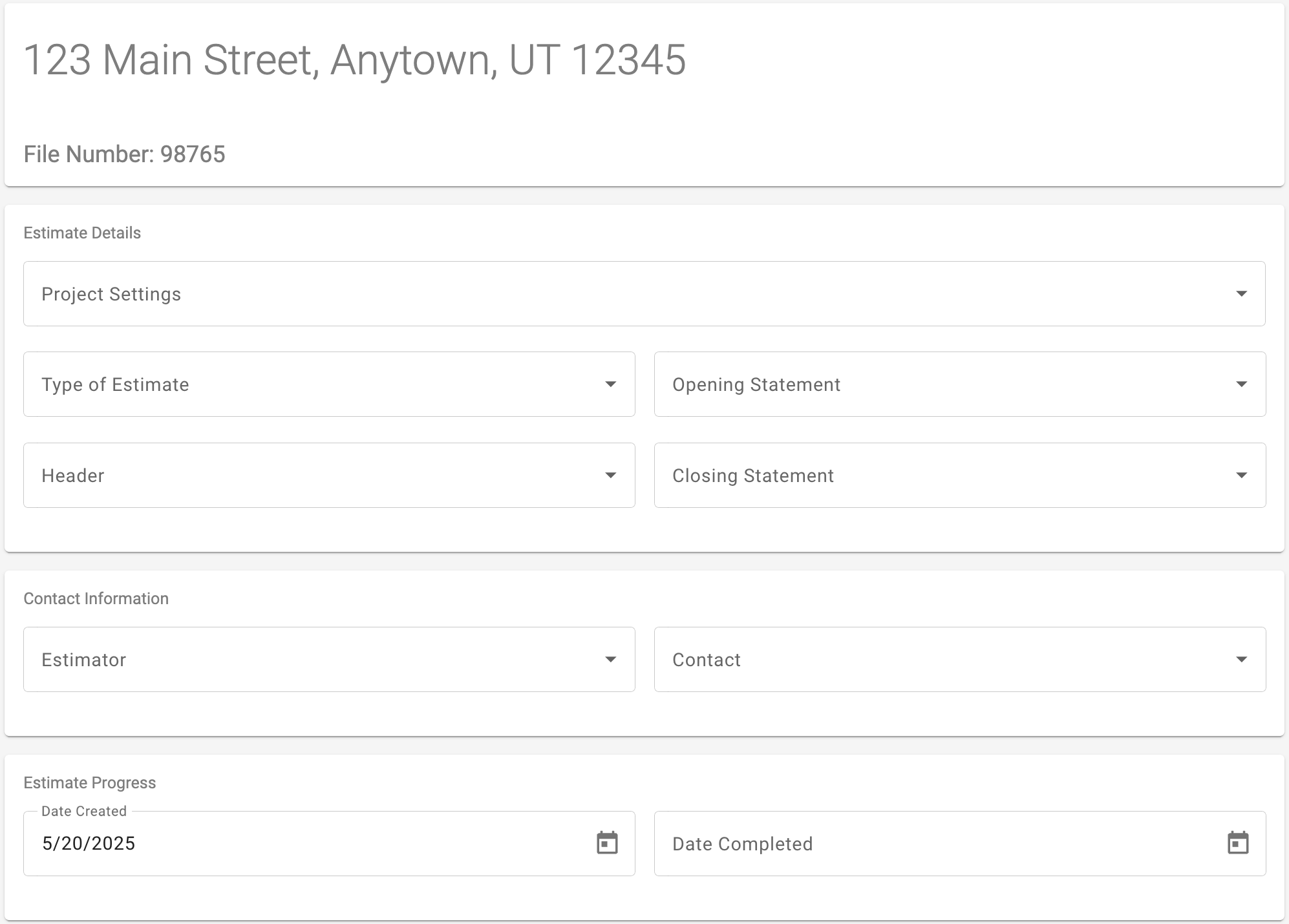
Here is a summary of each field and where that data is displayed in the application. In almost every case, options that show in each of these lists can be modified, deleted, or new options can be added as desired.
Field | Description |
Project Settings | Project Settings is a feature that can help you to quickly prefill various fields in the Project Info and Pricing tabs of an estimate. For more information, see the Project Settings Overview. |
Type of Estimate | The Type of Estimate summarizes the type of work that is represented by the estimate (e.g., Maintenance, Preservation, Roof Repair, etc.). This field only displays on the Complete tab of the project. |
Header | A Header typically includes a company logo, company address, and contact information. Headers can be displayed on reports that are generated. |
Opening Statement | An Opening Statement includes information about the estimate and/or disclaimer information to be included with the estimate on reports. The Opening Statement appears at the beginning of the report. |
Closing Statement | A Closing Statement includes information about the estimate and/or disclaimer information to be included with the estimate on reports. The Closing Statement appears at the end of the report. |
Estimator | This field is meant to display information about the person who created the estimate. It displays on the Projects tab as well as on the Complete tab of the estimate. |
Contact | This field is meant to display information about the person who can be contacted for questions about the estimate. It is not displayed anywhere else within the app. |
Date Created | This field will be automatically filled in with the date the project was created, but it can be modified. It displays on the Complete tab of the project and on reports that are generated. |
Date Completed | This field will be automatically filled in with the date the project is marked complete, but it can be modified. It displays on the Complete tab of the project and on reports that are generated. |
Project Notes | This open text field can be used to capture any additional information about the estimate or the property. It is not displayed anywhere else within the app. |
For help continuing with your estimate, see Filling in the Pricing tab.
