Assignments Tab overview
Intro to the Assignments Tab
The Assignments Tab is a page only available to profile owners and shows projects that have been created by their vendors using their profile. In addition to providing visibility and review of vendor estimates, it also allows for collaboration on those projects.
Viewing Assignments
- Navigate to the Assignments tab.
- Search for the file number of the desired project using the search bar at the top.
- Click the project link to open it in a new tab.Note that the project, regardless of status, will be entirely greyed out. The Assignments tab gives the user read-only access to all projects. In order to make edits, the project will need to be Collaborated.
Collaborating on Assignments
A "Collaboration" is a vendor estimate that has been duplicated into the profile owner's instance of XactPRM so that modifications can be made. Follow these steps to collaborate on a project:
- Navigate to the Assignments tab.
- Search for the file number of the desired project using the search bar at the top.
- Check the box next to the desired project and select the Collaborate option.
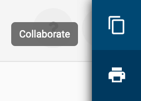 Only Completed projects can be collaborated. If you do not see the Collaborate option, it is because the project is still marked In Progress.
Only Completed projects can be collaborated. If you do not see the Collaborate option, it is because the project is still marked In Progress. - On the Collaborate Project window that appears, click COLLABORATE.
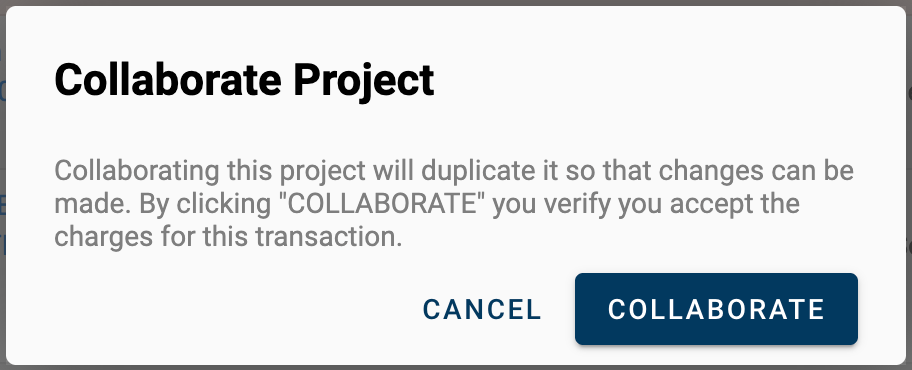
- Make the desired edits to the collaboration and mark it Complete when finished.
