How do I create a PRM estimate from a PPW work order?
XactPRM estimates can be created via an integration with Property Preservation Wizard (PPW) by following these steps:
- Within PPW, open the work order, navigate to the Bid / Completion Info tab, then click the XactPRM Connect button.
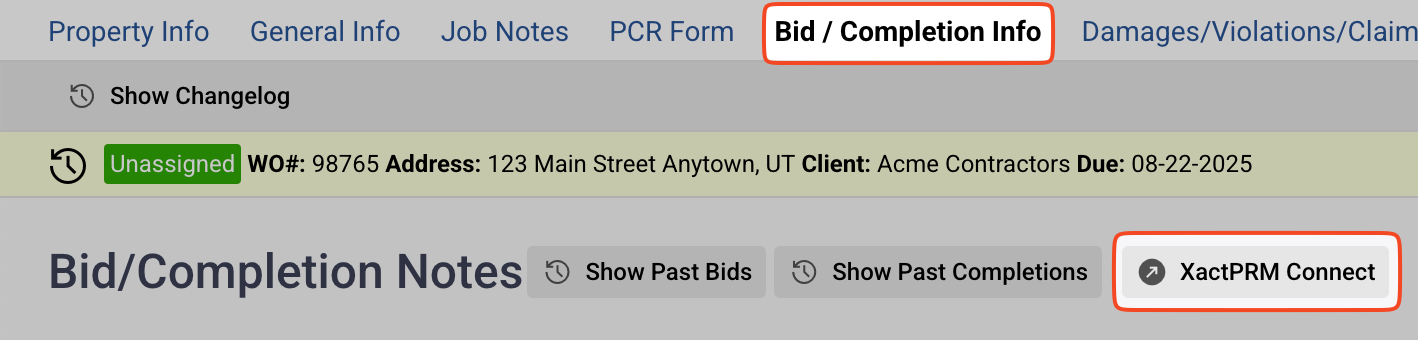 Sometimes the XactPRM Connect button takes a few seconds to show up
Sometimes the XactPRM Connect button takes a few seconds to show up - If prompted, input your XactPRM login credentials to link the two accounts.You'll be prompted to input your XactPRM login credentials 1) the first time you create a project, and 2) on occasion in the future when the credentials need to be refreshed
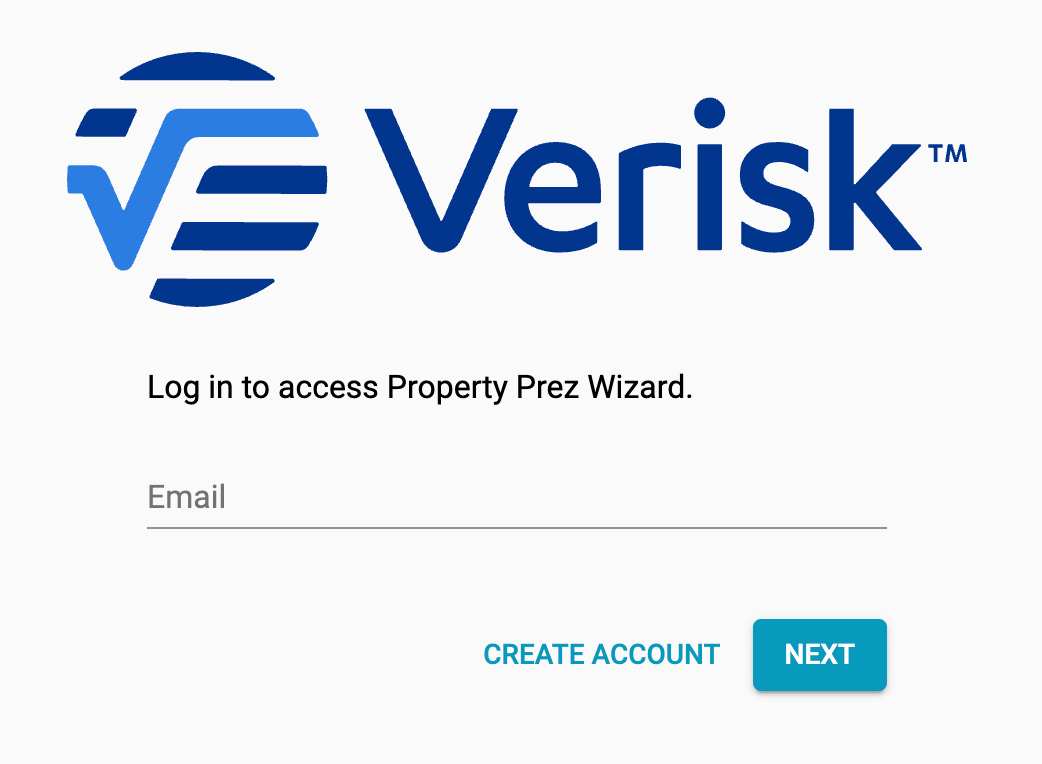
- The first time you establish the connection, you'll need to go to xactprm.com in a new tab to view your new project. All subsequent times the PRM project will automatically open in a new tab.If the PRM project was created in the wrong profile, view this guide. If it was created with the wrong file number format, view this guide
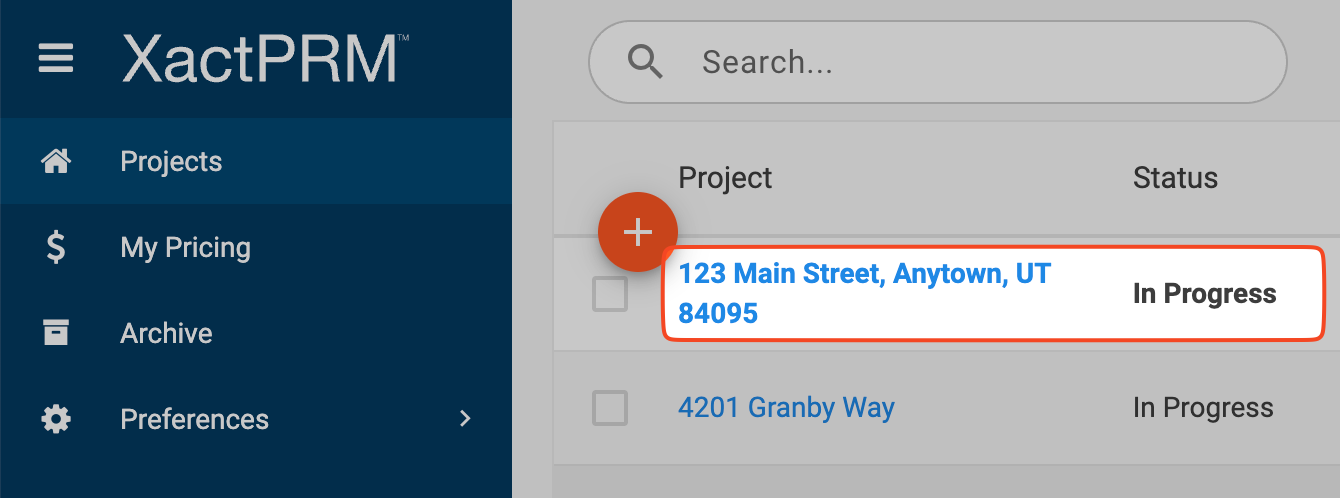
- Build out your cost estimate.
- Within XactPRM, navigate to the Complete tab and click the CHANGE STATUS button until the status of the project shows as "Completed". Doing this will trigger the system to push your estimate back to PPW.

- In PPW, refresh the Bid/Completion page to see the line items that were added.
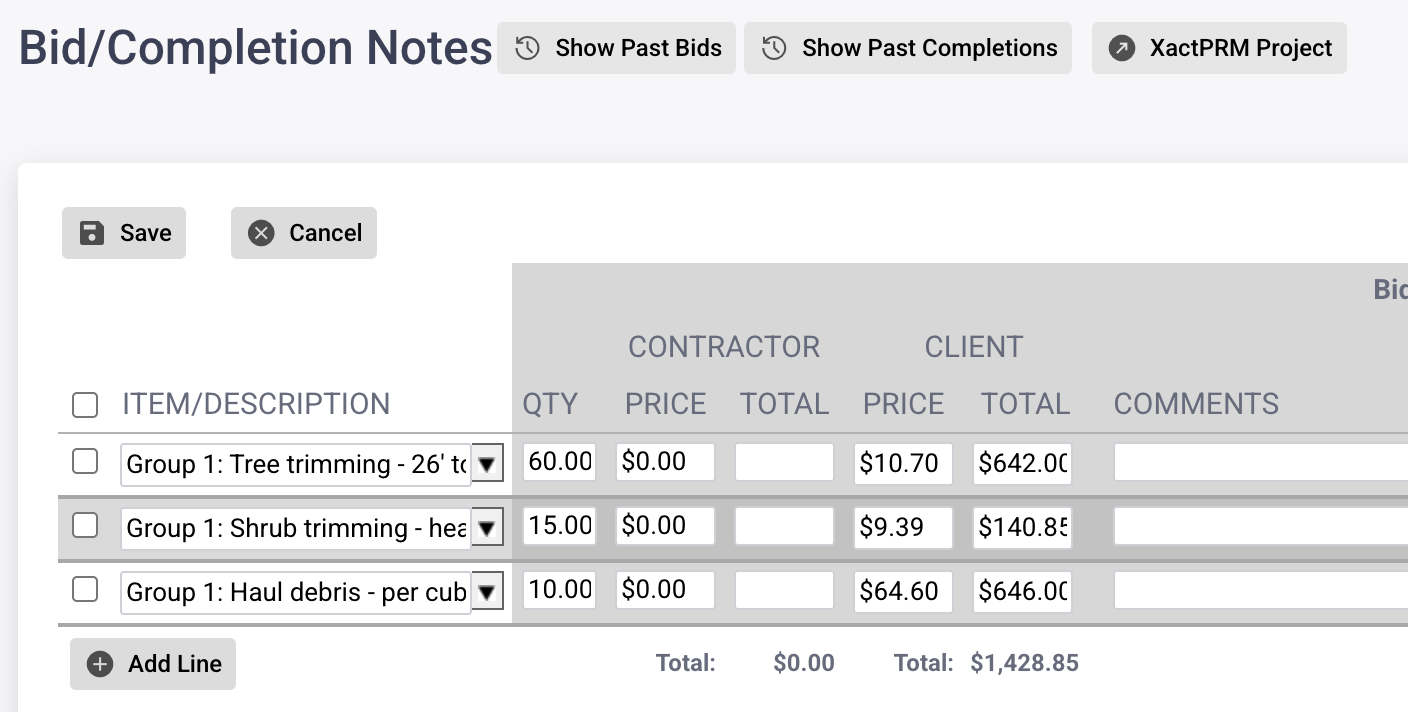 Sometimes it takes several seconds for the line items to appear
Sometimes it takes several seconds for the line items to appear - To view the uploaded PRM reports or images in PPW, navigate to the Photos/Documents page.
